However, there is a need of unique Aadhar card to avail benefits of various government schemes; large number of people in India did not get the Aadhar card till now. There are many reasons for this as the postal delay. Aadhar cards can now be downloaded from the official website and government of India as identity proof recognizes these e-Aadhar cards. E-Aadhar cards are valid to be used for many purposes including for applying to LPG, HP, Indian and Bharat gas. E-Aadhar card original can be downloaded in PDF format. This can be printed in smart card format to make it convenient to carry it in the pocket.
To download e-Aadhar card, visit the e-Aadhar portal. The visitor will be asked to enter the enrollment number, date and time. These details are available on the slip given at the time of taking photos. Other details that have to be entered are the resident name, PIN code and captcha. After making sure that all the details are filled correctly, click on submit.
After submitting the details, a page will appear on which mobile number which was given in the enrolment application has to be typed in the box provided. An SMS containing the password will be sent to the mobile phone. This password is valid for one time. Type in the password to get e-Aadhar in PDF format. This can easily be downloaded.
From India, Ahmadabad
To download e-Aadhar card, visit the e-Aadhar portal. The visitor will be asked to enter the enrollment number, date and time. These details are available on the slip given at the time of taking photos. Other details that have to be entered are the resident name, PIN code and captcha. After making sure that all the details are filled correctly, click on submit.
After submitting the details, a page will appear on which mobile number which was given in the enrolment application has to be typed in the box provided. An SMS containing the password will be sent to the mobile phone. This password is valid for one time. Type in the password to get e-Aadhar in PDF format. This can easily be downloaded.
From India, Ahmadabad
Hi Mr.sagar,
For validation of E-Aadhar, please follow the below instructions:--
1.In order to validate the signature, you should press the right hand mouse button whilst you are hovering over the image and select the ‘Validate signature’ option.
2.Click on the ‘Signature Properties’ button.
3.Click on ‘Show Certificate’.
4.Then click on the ‘Trust’ tab.
5.Next click the ‘Add to Trusted Identities...’ button.
6.Click the ‘OK’ button in the dialog.
7.Click ‘OK’ again on this window, then you will be back at the ‘Trust Settings’ screen where you should click ‘OK’ again.
8.Once you have done that, click on ‘Validate Signature’ and then click on ‘Close’.
Regards,
Narayan
From India, Hyderabad
For validation of E-Aadhar, please follow the below instructions:--
1.In order to validate the signature, you should press the right hand mouse button whilst you are hovering over the image and select the ‘Validate signature’ option.
2.Click on the ‘Signature Properties’ button.
3.Click on ‘Show Certificate’.
4.Then click on the ‘Trust’ tab.
5.Next click the ‘Add to Trusted Identities...’ button.
6.Click the ‘OK’ button in the dialog.
7.Click ‘OK’ again on this window, then you will be back at the ‘Trust Settings’ screen where you should click ‘OK’ again.
8.Once you have done that, click on ‘Validate Signature’ and then click on ‘Close’.
Regards,
Narayan
From India, Hyderabad
Find answers from people who have previously dealt with business and work issues similar to yours - Please Register and Log In to CiteHR and post your query.



 34
34