This Xls files convert digits of Rupees into words. Its very simple but effective. Hope it will helps for Rupees Conversion. Please give comments.
For the Interest of many People , I am attaching the unprotected files. Please give your valuable suggestion. ( It calculates below 99 Crores. But with some modification it will be calculate more than 99 Crores ..... )
All Minor Mistake was removed and Procedure to Set this conversion to your Xls Sheet is writiten in RupeeInWord(UnprotectedNew).xls . Please Download...... and share your comments..
From India, Kolkata
For the Interest of many People , I am attaching the unprotected files. Please give your valuable suggestion. ( It calculates below 99 Crores. But with some modification it will be calculate more than 99 Crores ..... )
All Minor Mistake was removed and Procedure to Set this conversion to your Xls Sheet is writiten in RupeeInWord(UnprotectedNew).xls . Please Download...... and share your comments..
From India, Kolkata
Dear Biplab,
It is really nice, but, its utility lies only when some one is able to incorporate the real formula in the excel sheet in his own documents. It won't provide any help to the community members if they have to write maually the amount in words in their invoices, payrolls or reports.
SO, BETTER GIVE THE EXCEL FORMULA TO PROVIDE REAL HELP TO MEMBERS.
From India, Delhi
It is really nice, but, its utility lies only when some one is able to incorporate the real formula in the excel sheet in his own documents. It won't provide any help to the community members if they have to write maually the amount in words in their invoices, payrolls or reports.
SO, BETTER GIVE THE EXCEL FORMULA TO PROVIDE REAL HELP TO MEMBERS.
From India, Delhi
Dear Mr. Das, Pl give the password of the file, so that the formula used can be shared. regards, K N RAO
From India, Secunderabad
From India, Secunderabad
Good effort Das! but I still prefer the Add-in that puts all formulae in the VB Script and use it wherever needed.
From India, Mumbai
From India, Mumbai
Dear Mr. Das
It is really a good one for conversion of numbers into words. Thanks for sharing the same with unprotected sheet. I have successfully converted my working sheet by using the various other formulas/links.
Thanks and regards
CS Keshav Lal Gupta
From India, Shimla
It is really a good one for conversion of numbers into words. Thanks for sharing the same with unprotected sheet. I have successfully converted my working sheet by using the various other formulas/links.
Thanks and regards
CS Keshav Lal Gupta
From India, Shimla
It is very usefull for me, I was trying to find information like this, I have done little modification in your formula by adding "ONLY" in the end of sentence.
Thank You, Very Much Mr. Das
Naresh H. Mantapurwar
Amravati dist. Amravati.
From India, Amravati
Thank You, Very Much Mr. Das
Naresh H. Mantapurwar
Amravati dist. Amravati.
From India, Amravati
Dear Biplab, I find your spreadsheep very helpful, Many Thanks.
One more utility would be to give this in Millions and thousands as some of the US and Europe people are not very familiar with Lakh and crore.
From India, Hyderabad
One more utility would be to give this in Millions and thousands as some of the US and Europe people are not very familiar with Lakh and crore.
From India, Hyderabad
Dear All, Kindly note down the code and apply in excel vba then only your problem will solve. Regards, J ARUN IGNATIUS
From India, Madras
From India, Madras
Dear Members,
The RSWORDS() function converts any number to currency in the form of words. This can be quite useful if you generate your invoices using Excel and you want the amount to be displayed in words.
I have attached one excel file namely Santosh Addin.xls. Please follow the below procedure to install the same.
How to install AddIns?
Installing AddIns in Excel is very simple.
1) First you save the attached Santosh Addin.xls on your computer.
2) Open Microsoft Excel.
3) Click on Tools>Add-Ins.
4) Click on Browse and navigate to wherever you saved the Santosh Addin.xls and then click OK.
5 You have installed the AddIn.
How to use it?
You can use Addins by directly entering the functions into a cell like =RSWORDS(XX) where XX is the reference of the cell you want to convert.
I hope it will be useful.
Regards,
Santosh
From India, Mumbai
The RSWORDS() function converts any number to currency in the form of words. This can be quite useful if you generate your invoices using Excel and you want the amount to be displayed in words.
I have attached one excel file namely Santosh Addin.xls. Please follow the below procedure to install the same.
How to install AddIns?
Installing AddIns in Excel is very simple.
1) First you save the attached Santosh Addin.xls on your computer.
2) Open Microsoft Excel.
3) Click on Tools>Add-Ins.
4) Click on Browse and navigate to wherever you saved the Santosh Addin.xls and then click OK.
5 You have installed the AddIn.
How to use it?
You can use Addins by directly entering the functions into a cell like =RSWORDS(XX) where XX is the reference of the cell you want to convert.
I hope it will be useful.
Regards,
Santosh
From India, Mumbai
Thanks all the viewers/users . Its my satisfaction and also provide me more courage . One of my friend phoned me saying that 21 gives only "Hundred". Its a mistake when I typed data in Sheet1 Cell No.B21, Please check and type "Twenty One" in-place of Hundred". Some friend wants to add " Only ".And some of friend wants the procedure to add this conversion into their files. I am sharing this file again after necessary correction with procedure . Please give your valuable comments.
From India, Kolkata
From India, Kolkata
Find answers from people who have previously dealt with business and work issues similar to yours - Please Register and Log In to CiteHR and post your query.



 10
10