Dear HR Faternity,
Filling out EPF Forms, whether handwritten or on a PC
is a tedious task, especially when the attrition is
substantial. To make the life of my buddies
comfortable, attached pl. find “AUTOMATED” Form 5. The
form shall be generated at a click of a button.
The form can have a maximum of 15 employees. As with
any software, you have to follow certain rules. Follow
the rules and you shall get the forms in around 15 to
30 seconds flat. (Depending on the configuration of
your PC, the amount of data to be entered viz.
attrition etc).
1. To generate the forms, you MUST maintain the
Employee Master as per attached sample file
“Dummy_Emploee_Master-07-08.xls” (Source File – Name
of the file may be different).
a. The first record MUST appear on row no. 18.
b. Do not change the names of sheets (i. e.
Employee_Records and Resignations).
c. DO NOT delete the sheet named “Template”.
d. If the format of the source file is changed, you
will not get the proper output.
2. Before you generate the form, ensure that the
source file is closed. You will not get the proper
output if the source file is open. The source file
shall open automatically when you generate Form 5 and
10 and close automatically.
3. The form is setup for a standard A4 paper.
4. Open the file “Form-5.xls”
5. Make sure that the macros security is set to
“medium”. To do this do the following:
a. Go to Tools -> Macros ->Security.
b. Click the Medium radio button.
c. This shall ensure that you get a message to enable
the macros when you open the workbook.
6. Enable the macros. If you disable the macros, you
will not get results.
7. You shall be prompted to choose the Source File.
Choose the source file which forms an input.
8. Run the macro. Press <Alt>+<F8> and click <Run>
9. You shall be prompted for the month and year for
which the form is to be generated.
10. Choose the Month & Year & keep your fingures
crossed.
11. The desired form shall be generated.
12. The only shortcoming in this form is that you will
have to put in the PF nos. manually. I shall update
the code and post ASAP.
I have a few records in the source file. Pl. generate
the form-5 for the month of September 2007 before you
decide to use this.
Courtesy,,,, Mr.Deepak Kanade...
From India, Coimbatore
Filling out EPF Forms, whether handwritten or on a PC
is a tedious task, especially when the attrition is
substantial. To make the life of my buddies
comfortable, attached pl. find “AUTOMATED” Form 5. The
form shall be generated at a click of a button.
The form can have a maximum of 15 employees. As with
any software, you have to follow certain rules. Follow
the rules and you shall get the forms in around 15 to
30 seconds flat. (Depending on the configuration of
your PC, the amount of data to be entered viz.
attrition etc).
1. To generate the forms, you MUST maintain the
Employee Master as per attached sample file
“Dummy_Emploee_Master-07-08.xls” (Source File – Name
of the file may be different).
a. The first record MUST appear on row no. 18.
b. Do not change the names of sheets (i. e.
Employee_Records and Resignations).
c. DO NOT delete the sheet named “Template”.
d. If the format of the source file is changed, you
will not get the proper output.
2. Before you generate the form, ensure that the
source file is closed. You will not get the proper
output if the source file is open. The source file
shall open automatically when you generate Form 5 and
10 and close automatically.
3. The form is setup for a standard A4 paper.
4. Open the file “Form-5.xls”
5. Make sure that the macros security is set to
“medium”. To do this do the following:
a. Go to Tools -> Macros ->Security.
b. Click the Medium radio button.
c. This shall ensure that you get a message to enable
the macros when you open the workbook.
6. Enable the macros. If you disable the macros, you
will not get results.
7. You shall be prompted to choose the Source File.
Choose the source file which forms an input.
8. Run the macro. Press <Alt>+<F8> and click <Run>
9. You shall be prompted for the month and year for
which the form is to be generated.
10. Choose the Month & Year & keep your fingures
crossed.
11. The desired form shall be generated.
12. The only shortcoming in this form is that you will
have to put in the PF nos. manually. I shall update
the code and post ASAP.
I have a few records in the source file. Pl. generate
the form-5 for the month of September 2007 before you
decide to use this.
Courtesy,,,, Mr.Deepak Kanade...
From India, Coimbatore
Find answers from people who have previously dealt with business and work issues similar to yours - Please Register and Log In to CiteHR and post your query.



 732
732