Hello geniuses \\\/// Find computer shortcut keys that may decrease ur work load. regrds Sen!!!!!!!!!
From Oman
From Oman
Dear All, Can you tell me how can i change Capital letter to small letter in excel. if you have any shortcut key pls provide me.
From India, Delhi
From India, Delhi
Dear Mohsinsen, Thanks a lot for the post, was really looking for this kind of chart. Its a useful piece of information. Best Regards, Jervin Christopher
From India, Madras
From India, Madras
Thanx Mohsin Sen Very very Very Very useful. Anyone can keep it on his desktop. After some days he can be familiar with this, then reduce time
From Bangladesh, Dhaka
From Bangladesh, Dhaka
a person doing the job from last eight years in pvt. ltd. he is eligible for gratuity? if employer refuse for the gratuity what is the rights to recive the gratuity .
From India, Jaipur
From India, Jaipur
Dear Amit Insa
i wil provide some info. wich may help u.
---There are two methods you can use to change existing cell values to upper, lower, or proper case. The first method is to use a formula to change the case. The second method is to use a VBA procedure.
To change case with a formula, insert a blank column next to the column whose case you wish to change. In that column enter one of the following formulas, depending on what case you want as the result. Change the reference A1 to the first cell in your range.
=UPPER(A1)
=LOWER(A1)
=PROPER(A1)
Next, fill this formula down in the new column as far as you need to go to convert all your cells. Finally, copy the new column, select the first cell in the original range, A1 in this example, and choose Paste Special from the Edit menu. In that dialog, choose the Values item in the Paste options. You can now delete column you added. Note that this method should not be used if your original range has formulas in it. The paste operation will overwrite any existing formulas with static text values.
thsi is hw u can change capital into small letters.
Regrds
Sen!!!!!!!!
From Oman
i wil provide some info. wich may help u.
---There are two methods you can use to change existing cell values to upper, lower, or proper case. The first method is to use a formula to change the case. The second method is to use a VBA procedure.
To change case with a formula, insert a blank column next to the column whose case you wish to change. In that column enter one of the following formulas, depending on what case you want as the result. Change the reference A1 to the first cell in your range.
=UPPER(A1)
=LOWER(A1)
=PROPER(A1)
Next, fill this formula down in the new column as far as you need to go to convert all your cells. Finally, copy the new column, select the first cell in the original range, A1 in this example, and choose Paste Special from the Edit menu. In that dialog, choose the Values item in the Paste options. You can now delete column you added. Note that this method should not be used if your original range has formulas in it. The paste operation will overwrite any existing formulas with static text values.
thsi is hw u can change capital into small letters.
Regrds
Sen!!!!!!!!
From Oman
Hi! you have done a good job! things like this are very useful to people who dont have enough knowledge. Keep on going!
From India, Madras
From India, Madras
Hi, It is really interesting and useful as all of may not be familiar with all the shortcut keys. it is really very helpful........keep sharing...... Regards, K.Vedakalaban
From India, Madras
From India, Madras
Hi Mr.Sen,
Thank you very much for sharing such an important and useful chart with me as i always
land in mess as i don't know all these short cuts, now atleast i can try and be fast in my work. please keep on posting me . Thanks once again.
Phulora
From India, Mumbai
Thank you very much for sharing such an important and useful chart with me as i always
land in mess as i don't know all these short cuts, now atleast i can try and be fast in my work. please keep on posting me . Thanks once again.
Phulora
From India, Mumbai
Find answers from people who have previously dealt with business and work issues similar to yours - Please Register and Log In to CiteHR and post your query.



 4
4